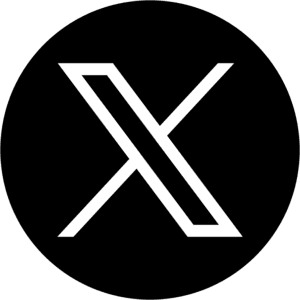Amazon Updates
How to find your Amazon Vendor Code
Finding the Essential Component to Vendor Central Publishing and Management

Method 1: Check in Vendor Central Settings
Log in to your Amazon Vendor Central account.
Click on Settings (gear icon) in the top-right corner.
Select Company Profile from the dropdown menu.
Look for your Vendor Code
Method 2: Check in Invoices or Purchase Orders
Go to Orders > Purchase Orders in Vendor Central.
Open any recent Purchase Order (PO).
The Vendor Code is often displayed in the PO details.
Method 3: Contacts Section
Log in to your Amazon Vendor Central account.

Click on Settings (gear icon) in the top-right corner.
Select Contacts from the dropdown menu.
Your Vendor Codes should be listed out in the dropdown menu
Method 4: Contact Amazon Support
If you cannot locate your Vendor Code, you can:
Go to Help > Contact Us in Vendor Central.
Choose Account Settings and submit a request for your Vendor Code.
Ready to shine in Amazon?
Latest Posts