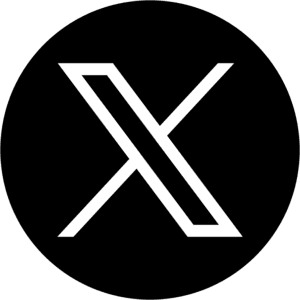Amazon Updates
How to Publish Content to Amazon
A Step-by-Step Guide to Ensure Your Content Goes Live

Publishing content to your live Amazon listing is the last step in the content optimization process, but many Amazon sellers do not realize that pressing the publish button is not a sure thing. Sometimes, additional steps are required to make sure your content is approved an goes live.
In this post we will cover:
The basic process for publishing Amazon product Content
The factors that can prevent content from going live and how to identify why things are not publishing
How to open a case with Amazon Seller Support to request for your content to be changed
How the AutoMato AI Platform’s Is-Live feature gives you visibility on which products in your portfolio have content published and which ones need your team’s attention
The basic process
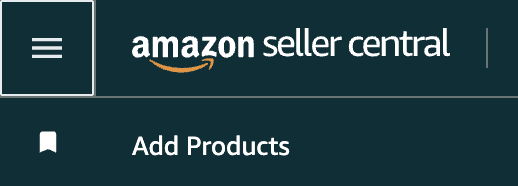
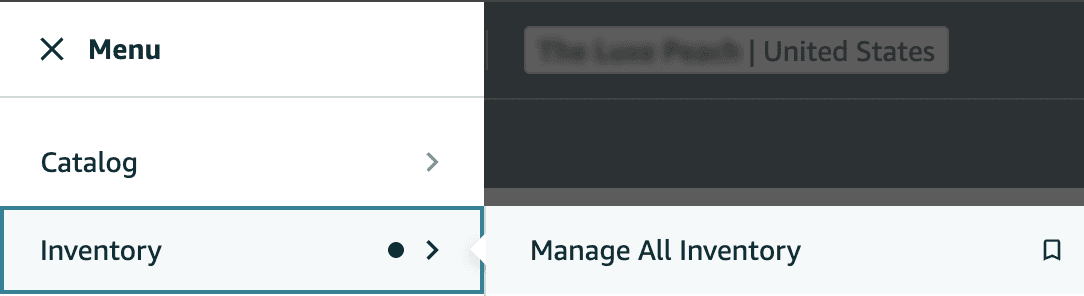
First, sign into your Amazon Seller Central or Vendor Central account and click on the menu button and click ‘Manage All Inventory’

Next, find the Product ASIN that you would like to edit content for and click ‘edit’ and the right side of the row.

Next, open the “Product Details” Tab
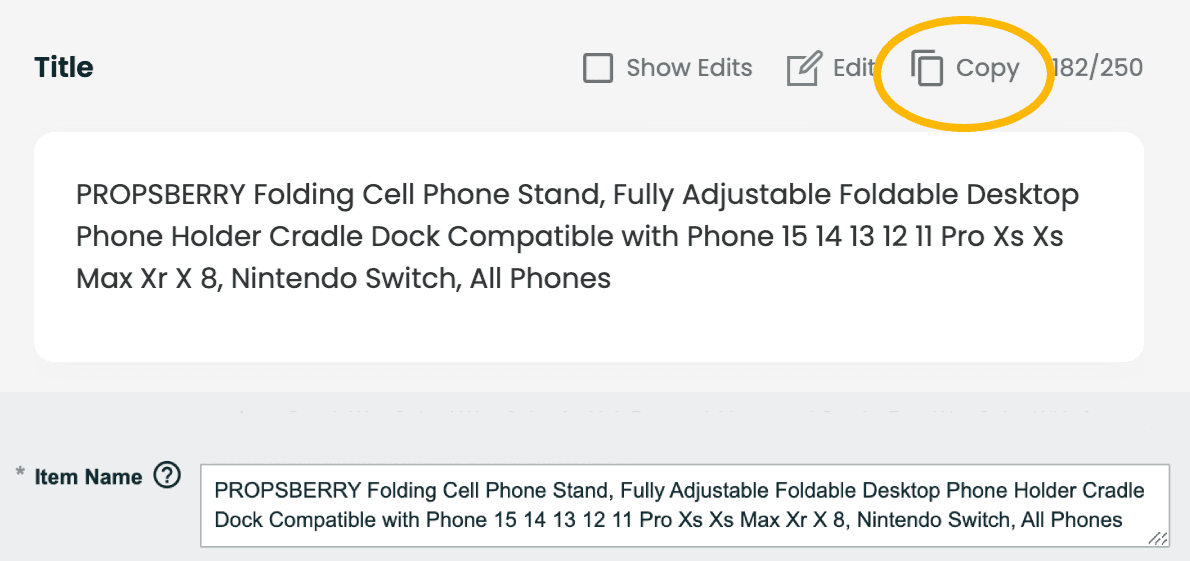
Open your product in AutoMato and copy the Title to the “Item Name” field in Amazon
Scroll down and Copy the “Search Terms” content in AutoMato and paste into the “Generic Keyword” field in Amazon
Copy the “Description” Content out of AutoMato and paste into the “Amazon Product Description” field.
For each of the Bullet Points in AutoMato, paste into the “Bullet Point” fields of Amazon. Click the “Add More” button in Amazon to add additional Bullet Points if Needed.
Click “Save and Finish” on the bottom of the Product Details Page in Amazon.
You will see a dialogue box that says that your content was submitted and that it may take 15 minutes or more to see your content live.
Repeat this process for each of your products in AutoMato.
Sometimes, your content will not go live automatically. Its best to wait 24 hours after submitting new content to check to see if it was published onto your product listing.
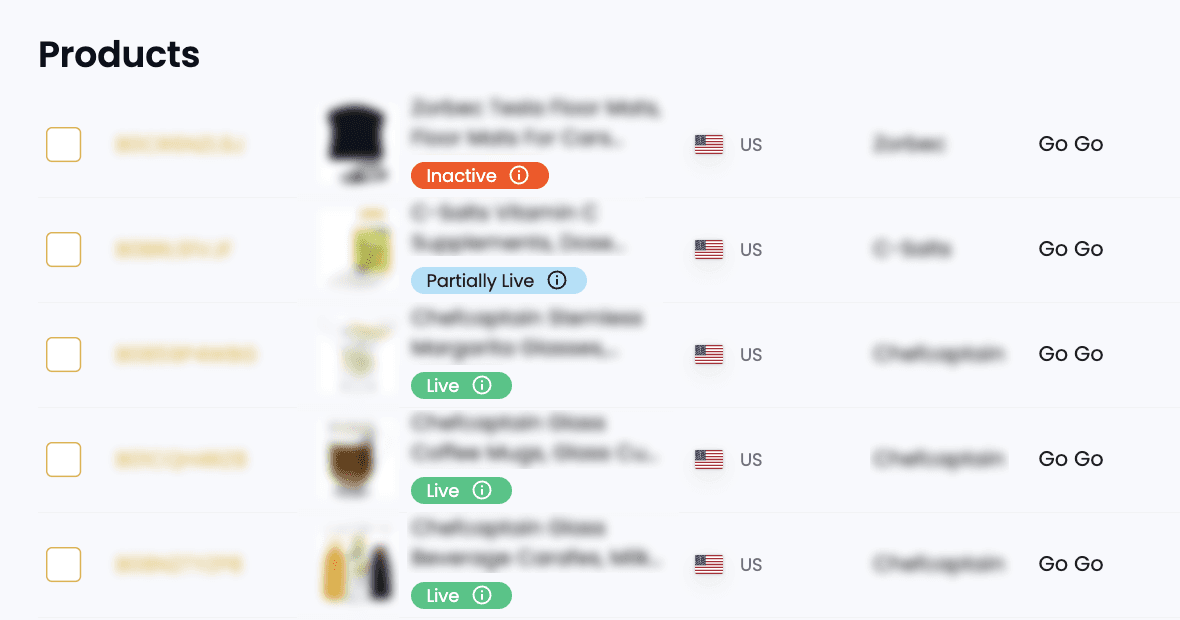
After 24 hours has passed. goto your AutoMato “Products” page.
Products with content that were successfully published will receive a green ‘Live’ tag next to them. Products with content that are not yet published will have a red ‘Inactive’ tag next to them. Sometimes, only the bullet points or the title will be published while other fields are not yet live, these are marked with a blue ‘Partially Live’ tag.
Troubleshooting - Why isn’t my content live?
You are not the brand owner in Brand Registry - Use Amazon’s Brand Registry Tools to register your brand
Your content was submitted but Amazon did not approve the change - How to Open a Seller Support Case with Amazon to request a change.
Bullet points and descriptions are usually published without any further effort, but the Title will sometimes require you to open a case with Amazon in order to get your content published live on your listing.
Congratulations! You can now rest easy knowing that you have full visibility over your Amazon listing portfolio's publishing status and take the actions needed to get your content onto your page and increasing your visibility and revenue.
Ready to shine in Amazon?
Latest Posts